Network API Access
nilPay allows you to subscribe and create credentials for using the Private Storage and Private LLMs network APIs.
This guide walks you through the process of creating an API key.
The Old Flow will be deprecated by August 1, 2025. Please use the NUCS flow to create API keys.
- NUCS
- Old Flow (SecretLLM)
- Old Flow (SecretVault)
Create an API Key
In order to get an API Key, you must have a nillion address. We recommend starting by following the wallet setup guide to get started.
Use the nilPay Portal to create an API key. Press the Need an API Key? button.
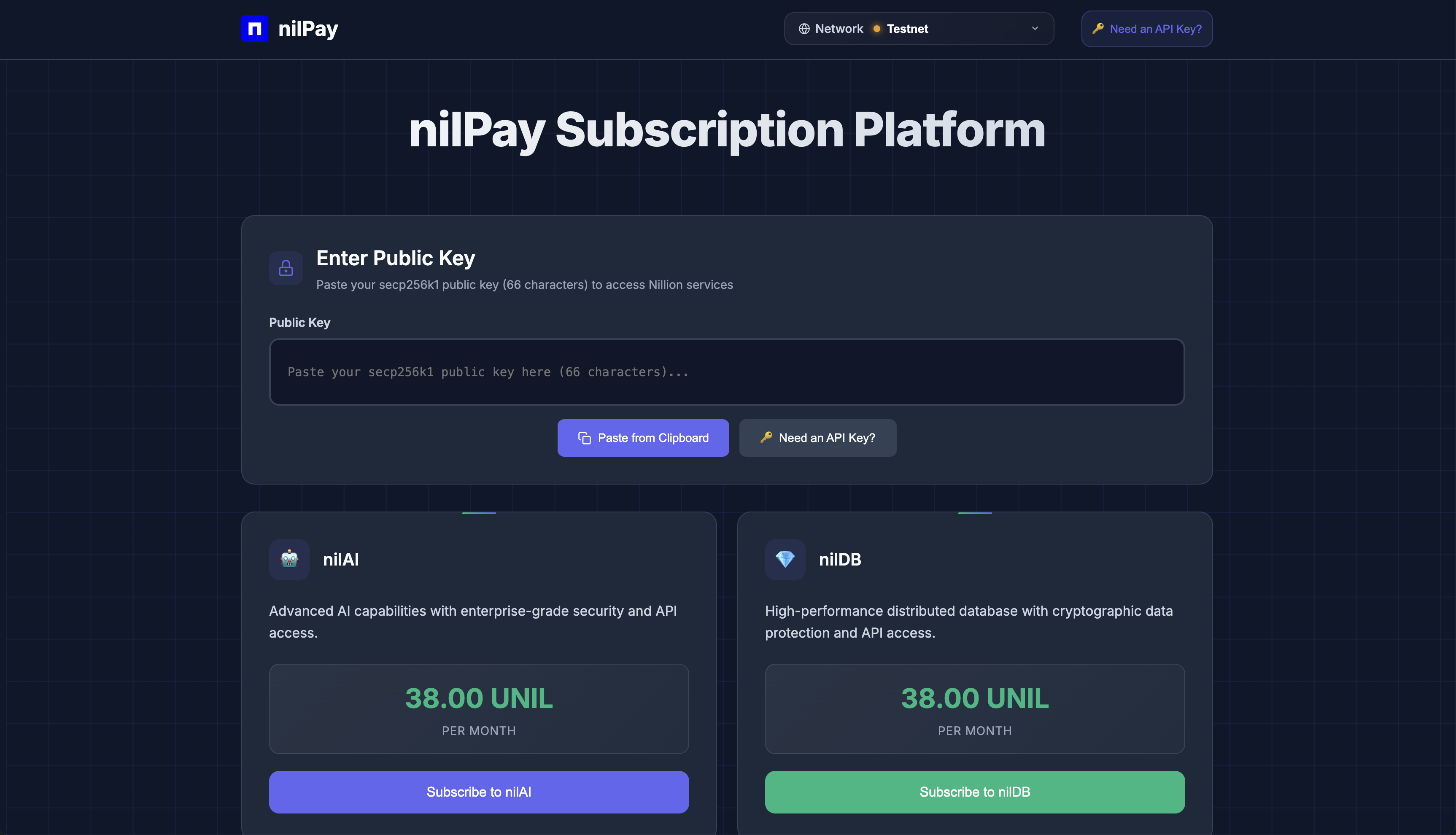
Ensure you keep your API key safe and do not share it with anyone.
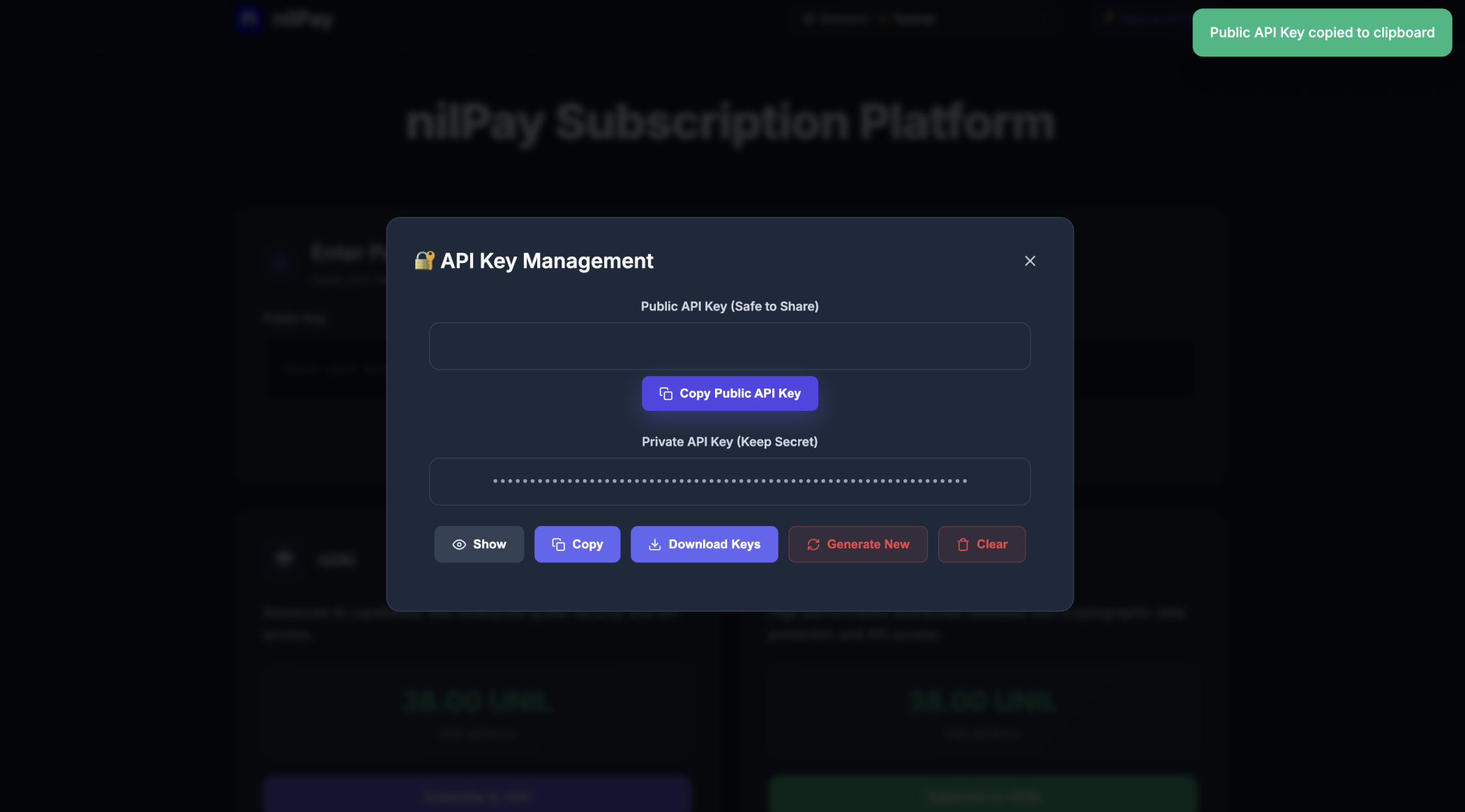
Enter your public key to associate your API key with your nillion address.
Subscription to nilAI and/or nilDB
In order to subscribe to a nillion service, you must have a subscription. This is possible by using a set amount of uNIL tokens.
This is currently for testnet, therefore you can get free NIL from the testnet faucet. We also have a testnet faucet guide to help you get started.
Click on the either the Subscribe to nilAI or Subscribe to nilDB button to subscribe and follow the wallet prompts.
After the payment goes through, you will have a 28 day subscription to the service and can now use your keys.
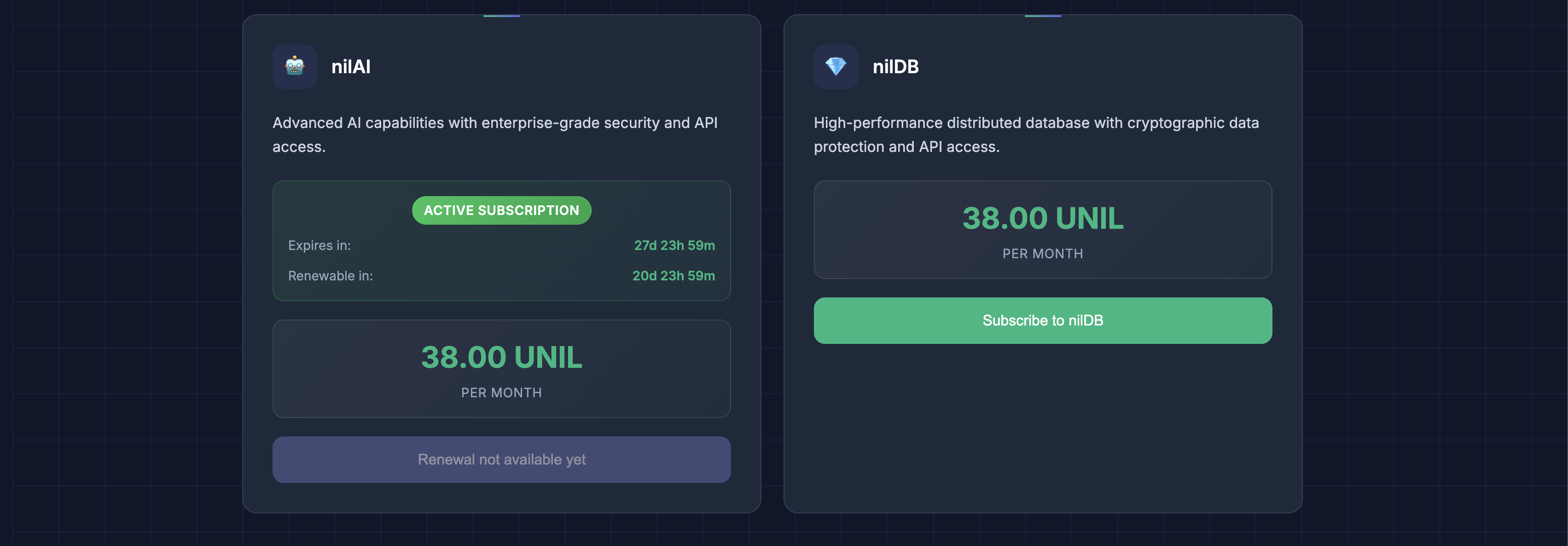
This is possible for both services by following the same steps.
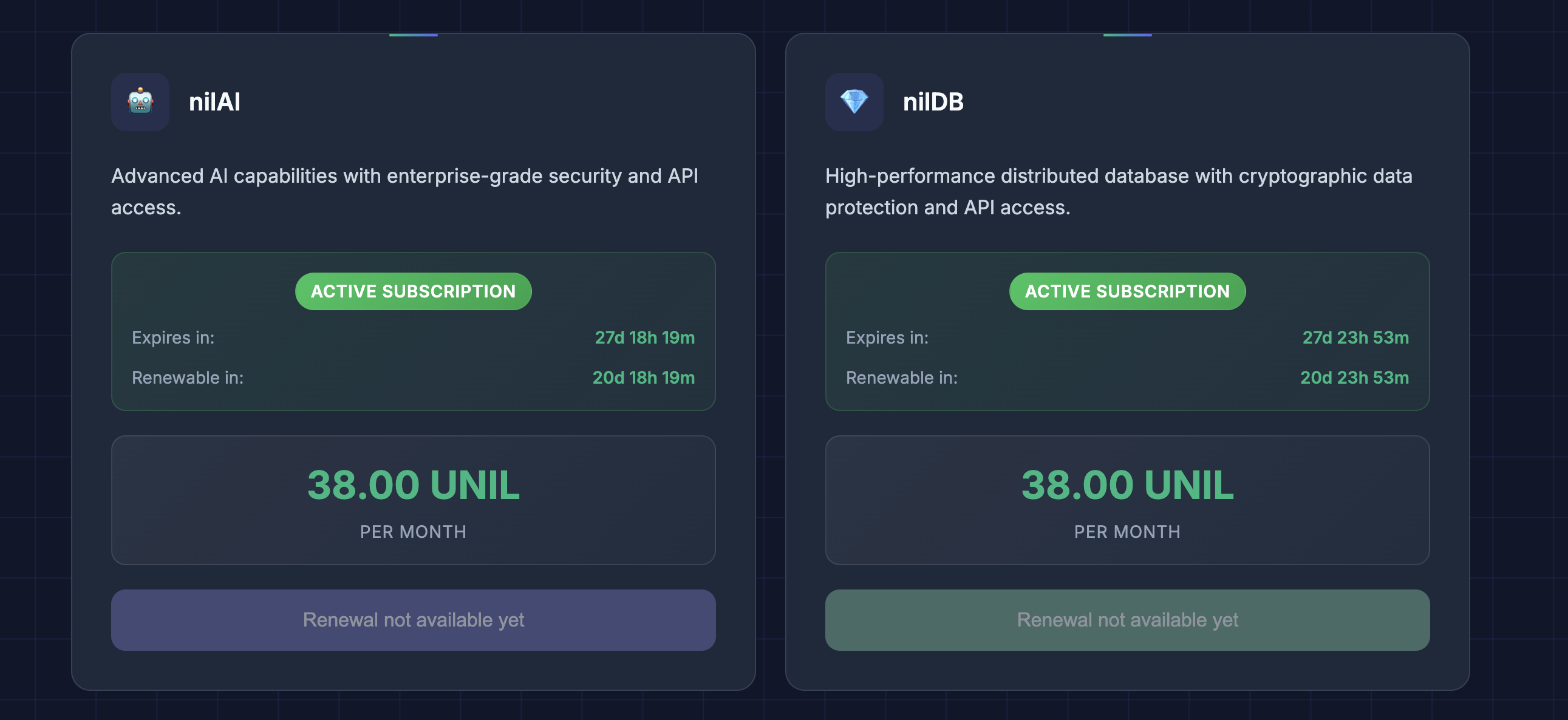
Create an API Key
Use the SecretLLM Registration Portal to create and verify your API key.
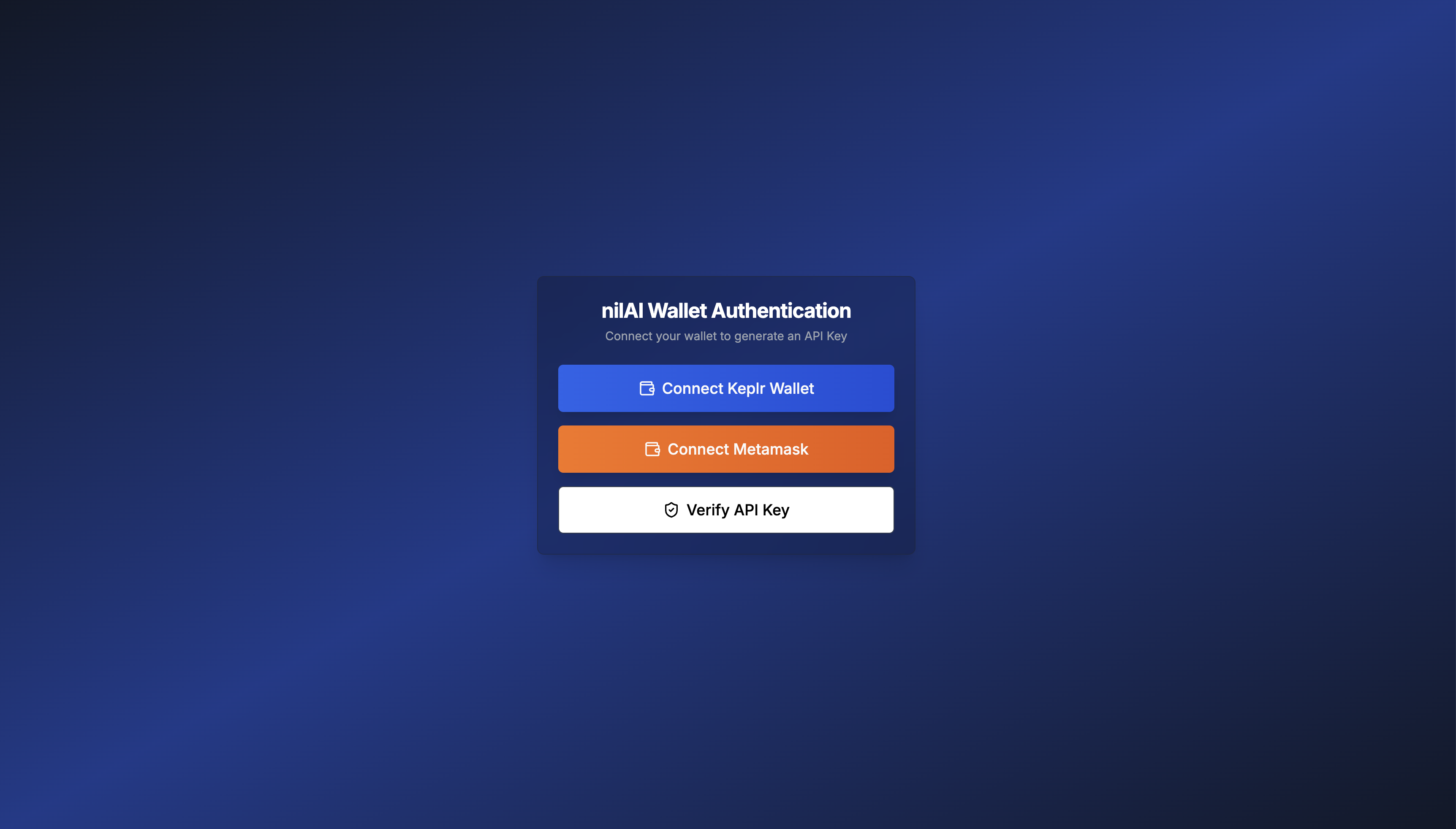
There are two options to create an API Key via:
- Keplr
- MetaMask
Choose either of the flows. Authenticate and prove the ownership of the account.
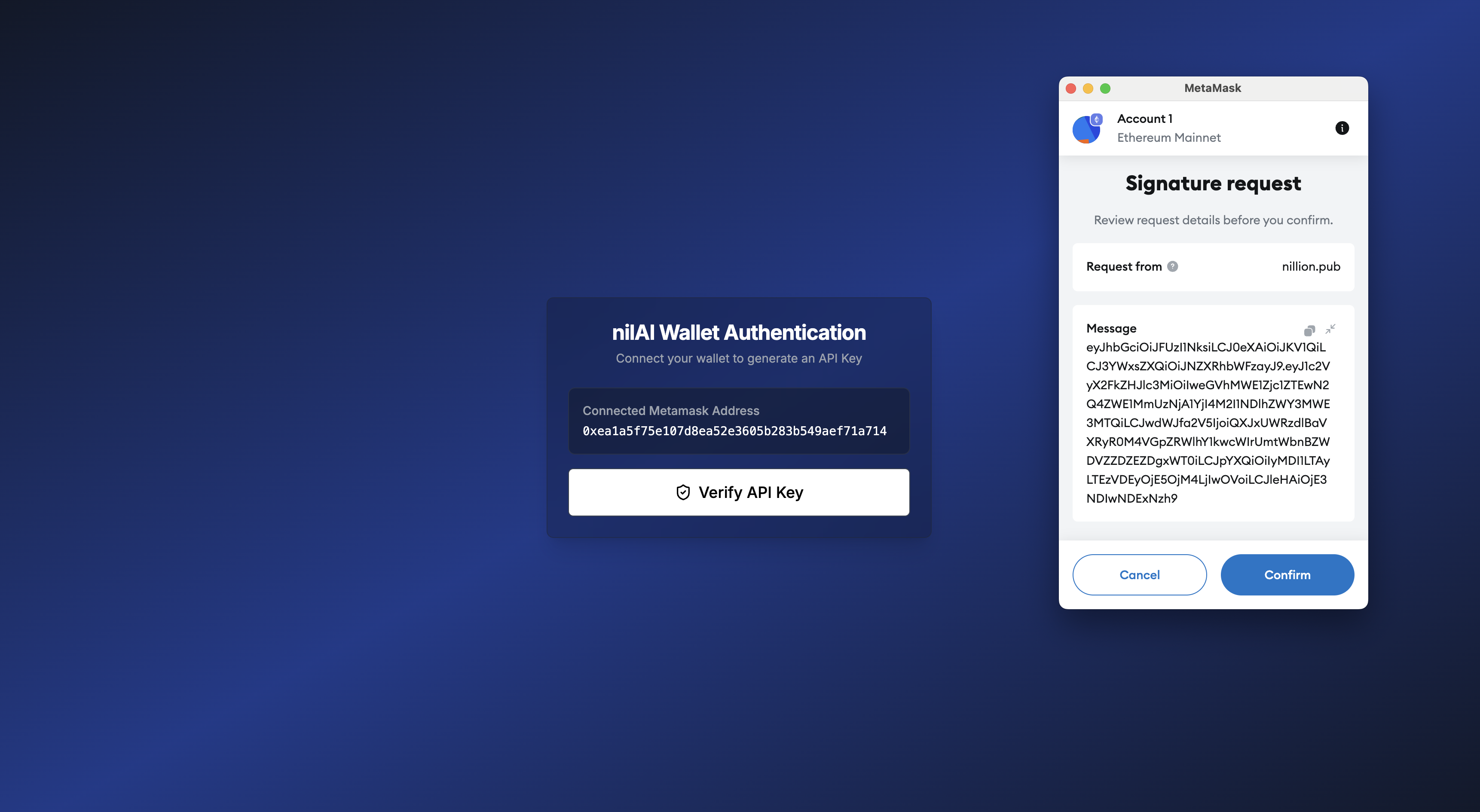
You will then receive an API key which requires verification.
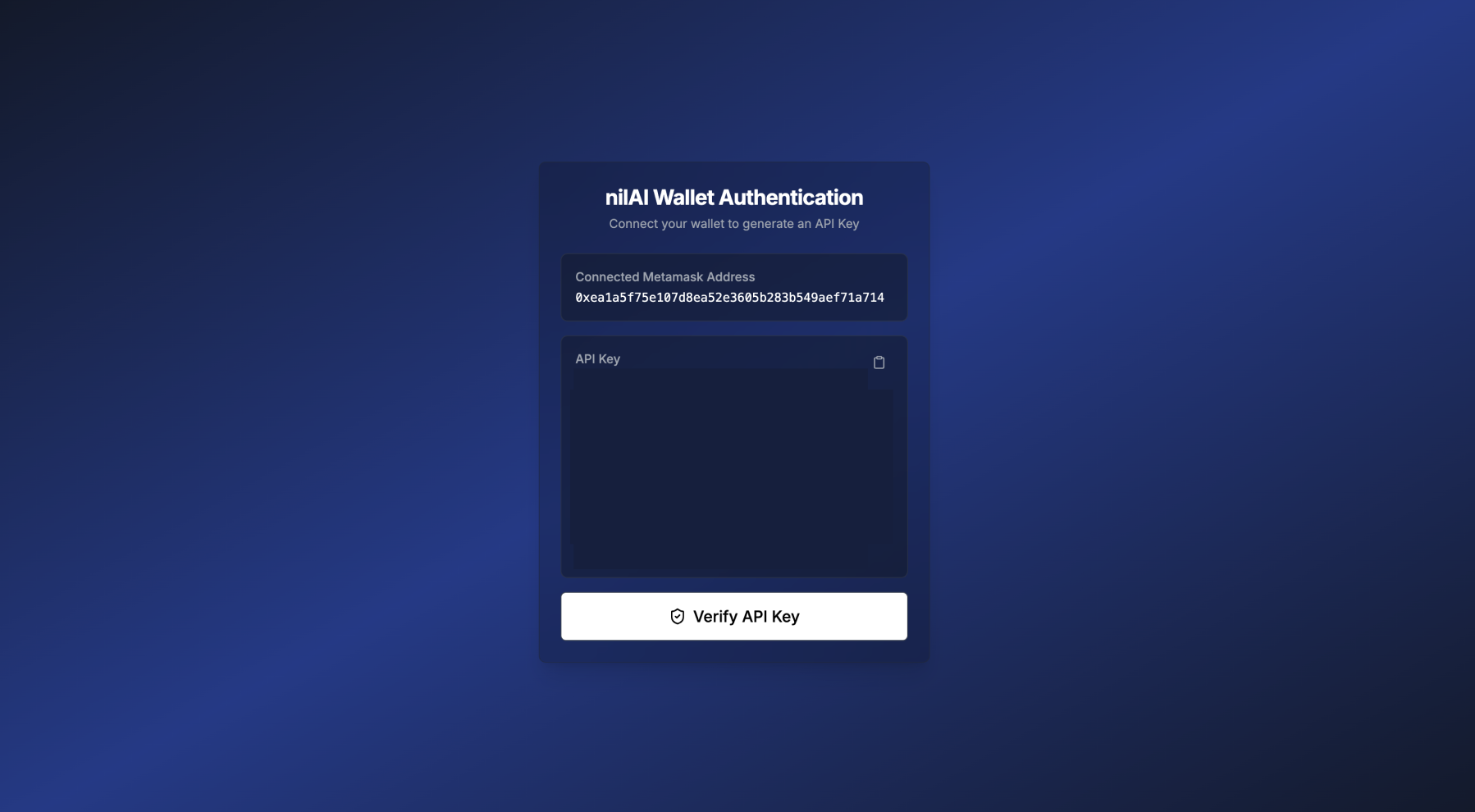
You are now able to get started with using your own SecretLLM API Key to build private AI inferred applications.
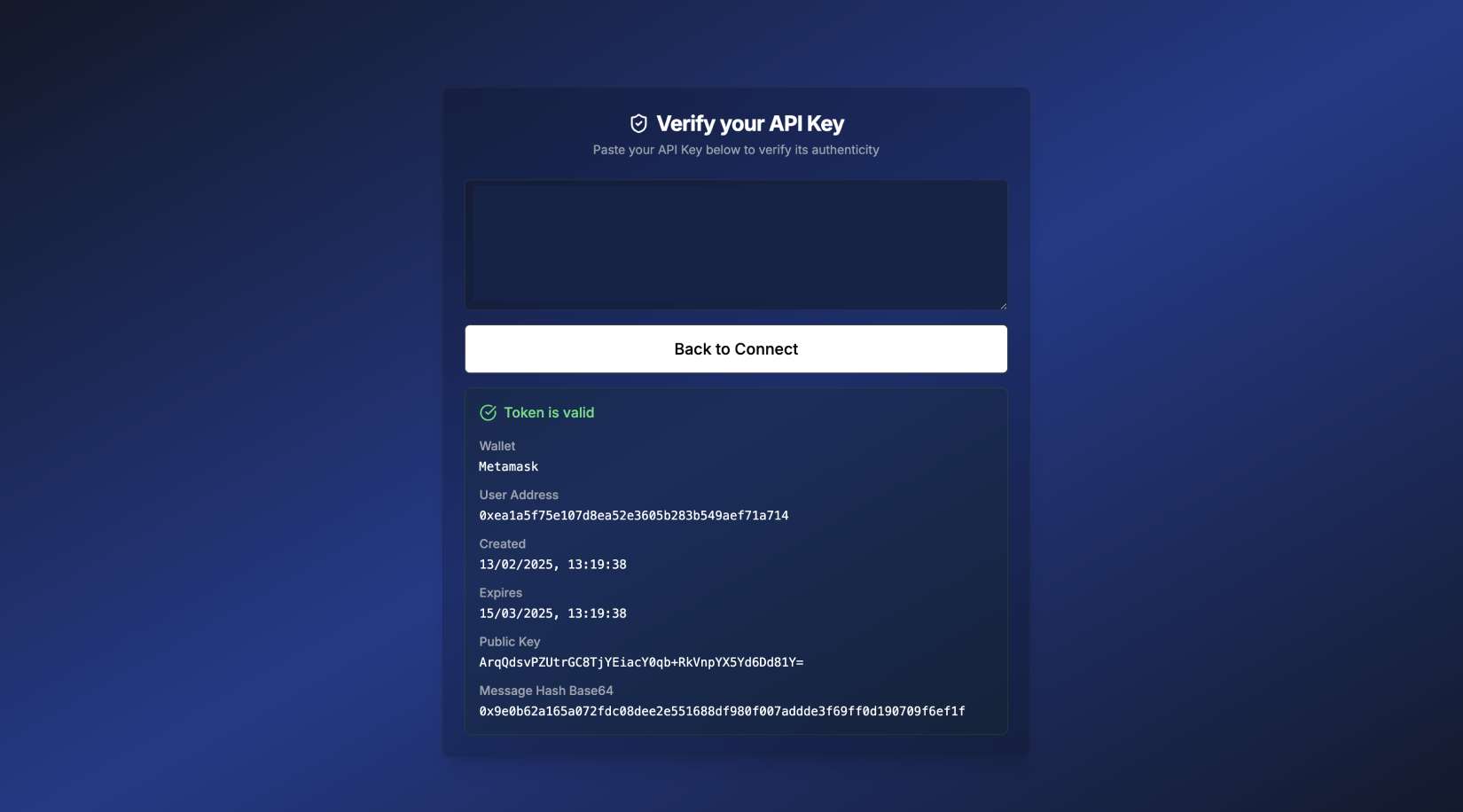
Register an Organization
When using the SecretVault Registration Portal to create your org, it will use the public demo node cluster. You'll be using the public demo node cluster by default. For production usage, please complete our access form to request allowlist access to the testnet node cluster.
Create an Organization
Use the SecretVault Registration Portal to get started by registering an organization, your root entity in SecretVault.
- Access the SecretVault Registration Portal
- Register your organization by providing a name
- Select your preferred nilDB nodes - this defaults to the cluster config of demo nodes
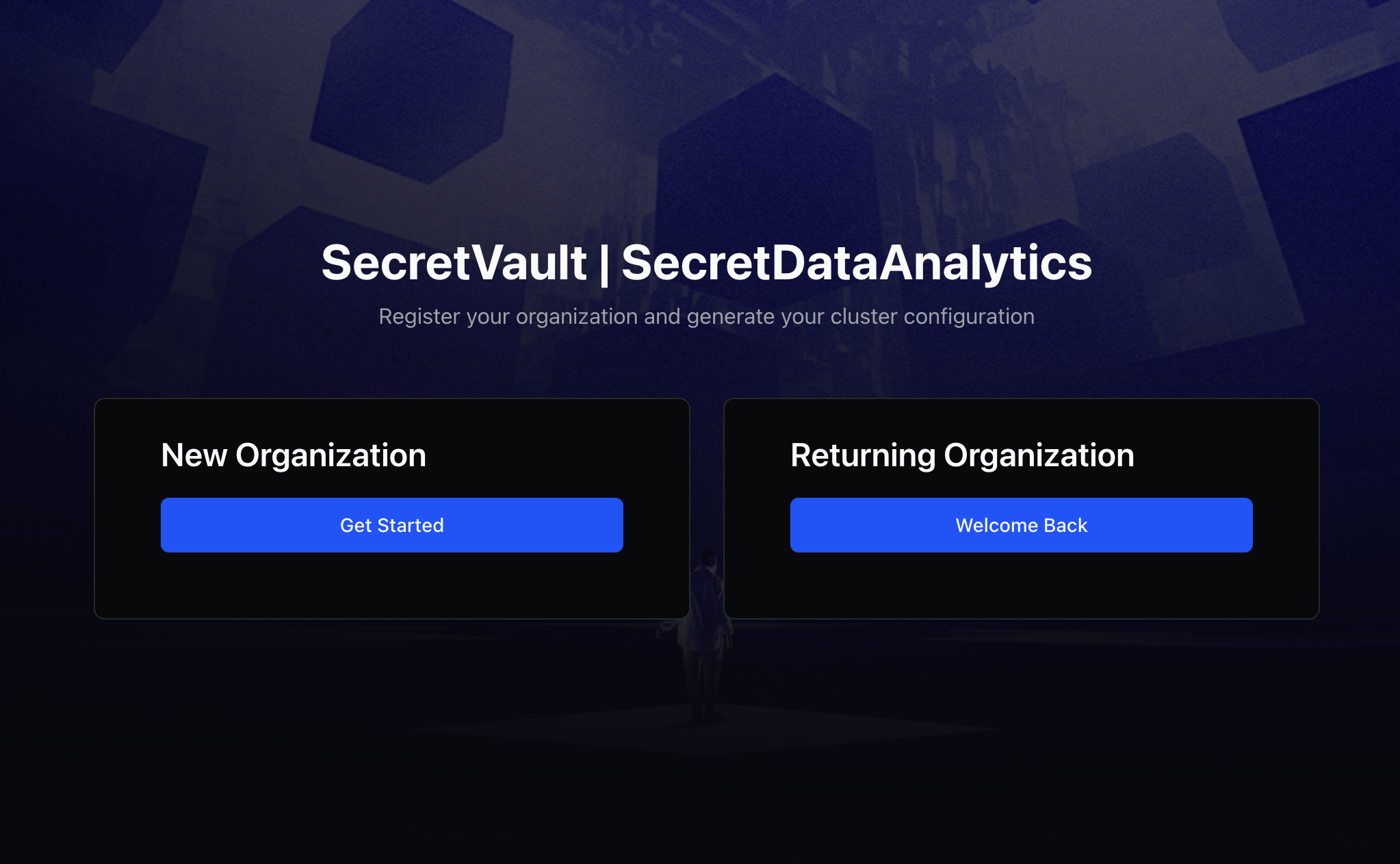
Store your Organization's credentials
After registration, you'll receive:
- Organization credentials (your organization's DID and public/private key pair)
- Cluster configuration for your selected nodes
Important: Copy these credentials and store them securely. Your organization credentials cannot be retrieved or regenerated, and you won't be able to access your SecretVault data without them. If you select "Returning Organization" from the portal, you will only be able to see the cluster configuration details for your organization by DID.
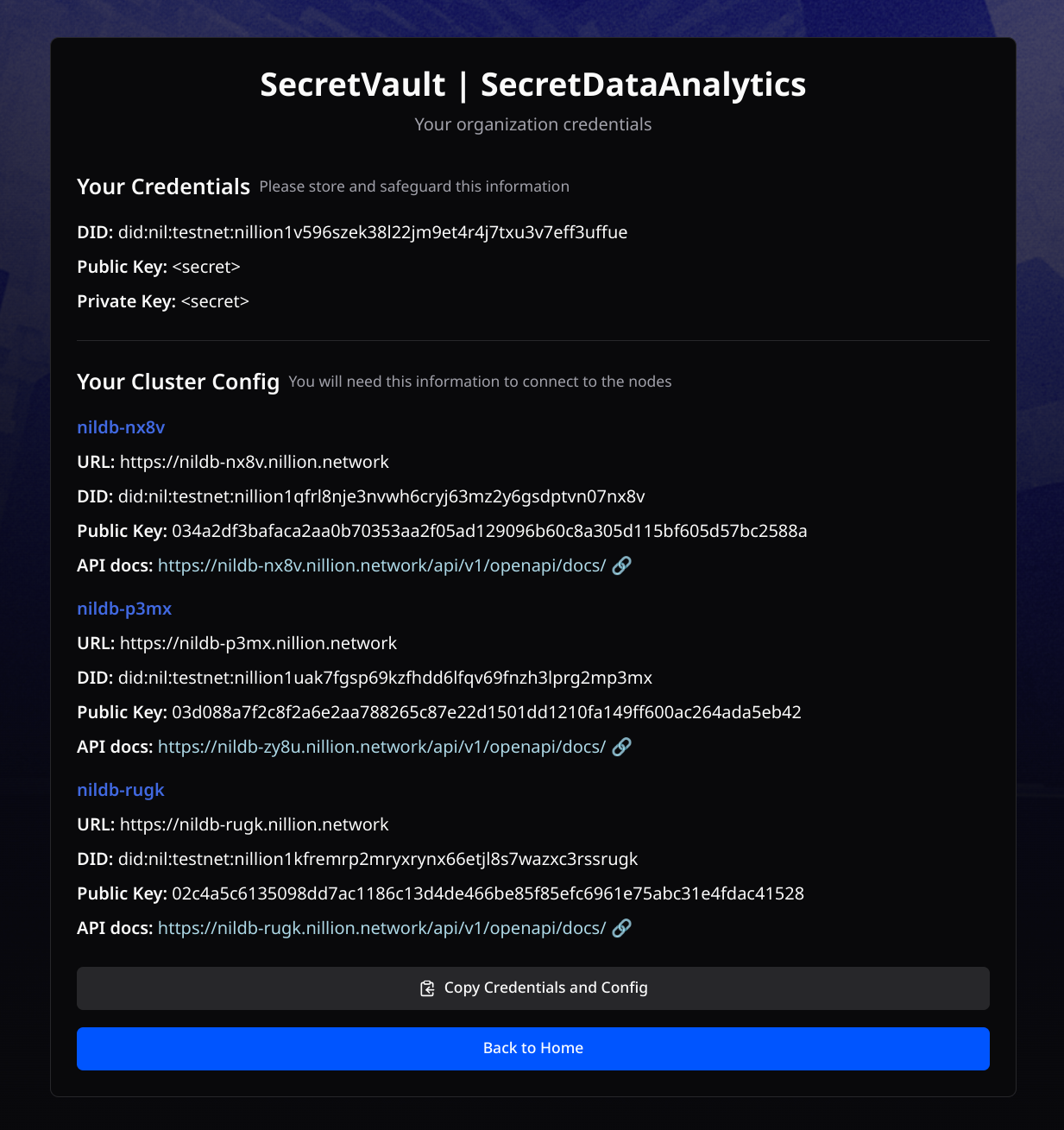
Public Demo Node Cluster Configuration
The following nodes are available in the public demo cluster configuration. Each node provides its connection details and a Swagger UI (API docs) where you can explore and test the node's API endpoints.
Demo node 1: nildb-nx8v
URL: https://nildb-nx8v.nillion.network
DID: did:nil:testnet:nillion1qfrl8nje3nvwh6cryj63mz2y6gsdptvn07nx8v
Public Key: 034a2df3bafaca2aa0b70353aa2f05ad129096b60c8a305d115bf605d57bc2588a
API docs: https://nildb-nx8v.nillion.network/api/v1/openapi/docs/
Demo node 2: nildb-p3mx
URL: https://nildb-p3mx.nillion.network
DID: did:nil:testnet:nillion1uak7fgsp69kzfhdd6lfqv69fnzh3lprg2mp3mx
Public Key: 03d088a7f2c8f2a6e2aa788265c87e22d1501dd1210fa149ff600ac264ada5eb42
API docs: https://nildb-zy8u.nillion.network/api/v1/openapi/docs/
Demo node 3: nildb-rugk
URL: https://nildb-rugk.nillion.network
DID: did:nil:testnet:nillion1kfremrp2mryxrynx66etjl8s7wazxc3rssrugk
Public Key: 02c4a5c6135098dd7ac1186c13d4de466be85f85efc6961e75abc31e4fdac41528
API docs: https://nildb-rugk.nillion.network/api/v1/openapi/docs/